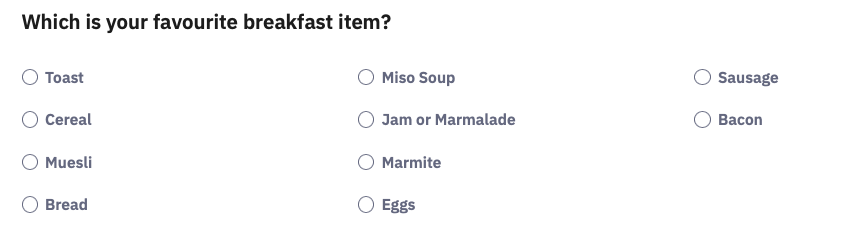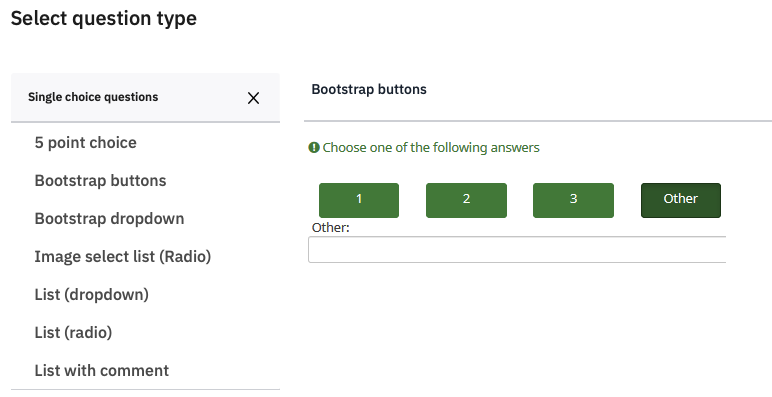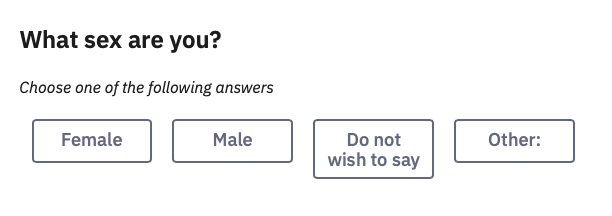5 Other types of questions
5.1 Dropdown lists
A dropdown list is an alternative way of presenting answer options that can be useful when you have a lot of options that would otherwise take up a lot of screen space. They have a disadvantage, in that the participant has to click and drag to the right answer rather than just click, so some people find them harder to use. Avoid dropdown lists if space is not an issue.
Change Sex into a dropdown list by editing it and changing the Question type from List (radio) to List (dropdown).
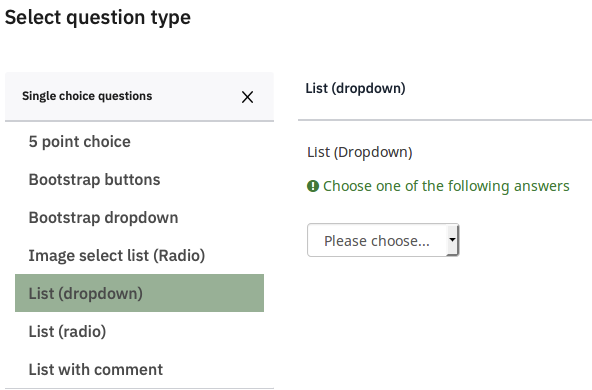 s
s
5.3 Multiple Answer Questions
Single answer lists have round ‘radio buttons’ that toggle on and then off if people press another one. If you ask people whether they had cornflakes or toast for breakfast, and they had both, they may be frustrated with your survey.
Make a new group ‘Questions’, set its Condition to Consent==“Y” and click Save.
Add a new question Breakfast which asks ‘What did you have for breakfast’, and under Question Type click Multiple choice questions, and select Multiple Choice.
We will add several items that you might have for breakfast. Instead of adding them one at a time, click Quick add. Then add some things they might have had.
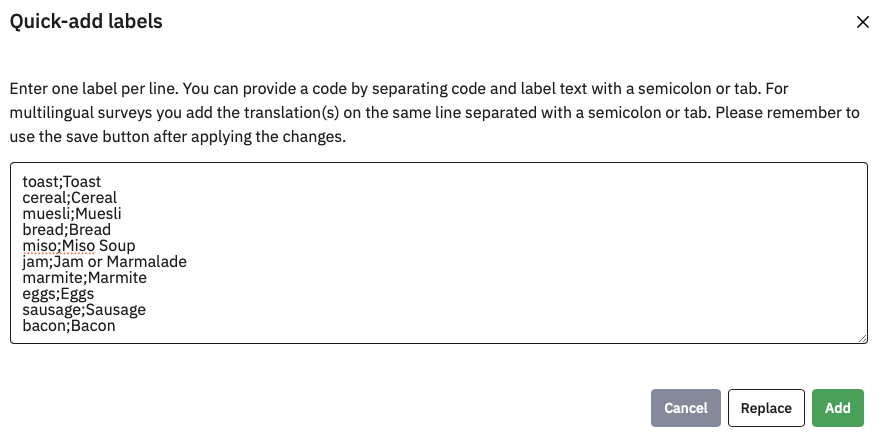
As the help information says, here we are naming the option as well as entering the text to display, separating them with a semicolon (no spaces). When you click Add, they will all be filled in for you.
Notice that we still have the example row though – Add will Add to the existing options. If you had clicked Replace, it would have replaced them. You can remove the example by clicking

Click Save and preview the question.
This format uses checkboxes which show ticks if selected:
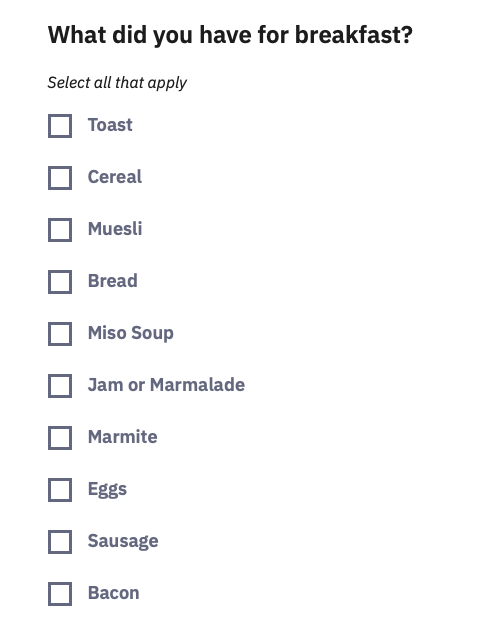
Ten items take up a lot of space, so you could format them in columns – under Display, set Display columns to 3. Save and preview!
Radio buttons and checkboxes are universally used conventions in computer interface design, so you should not need to add explanatory text.
From a data point of view, each option becomes a separate yes/no question, so the data file becomes correspondingly larger, and you should use these sparingly.
5.4 Likert Rating Scales
Most questionnaires will use some form of rating scale, where people have to select one of several ordinal responses. Common examples are Likert-type scales, such as:
Strongly Disagree – Disagree – Neither – Agree – Strongly Agree
Not at all like me – somewhat like me – very like me
0 (not at all) – 1 – 2 – 3 – 4 – 5 – 6 – 7 – 8 – 9 – 10 (Constantly)
These can be thought of as horizontal single choice questions, and there are a variety of Array question types for them, but the basic Array is suitable for most cases. Avoid the predefined Array (5-point) and Array (10-point) options, as they are less flexible.
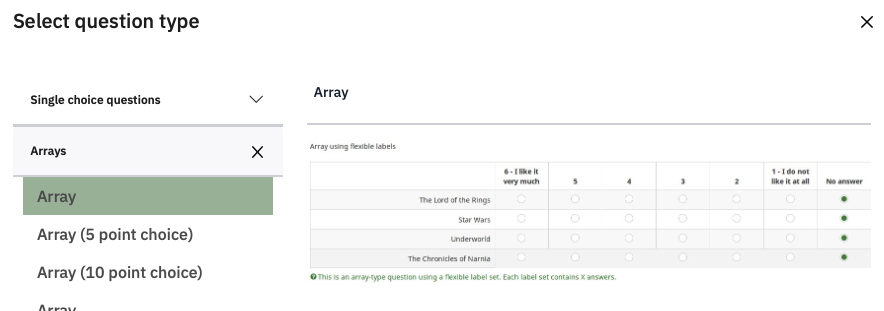
Add a question, and select the Array question type. Name the question Foods, set the Question to ‘How much do you like…’ and use Quick add to create (and name) five subquestions.
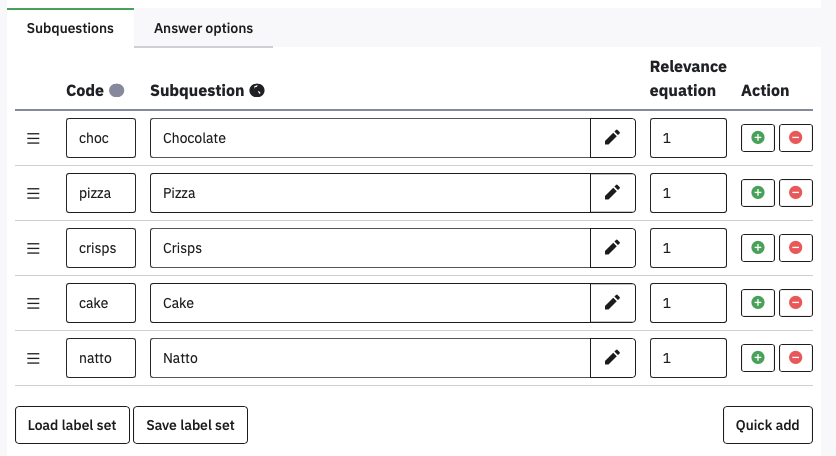
Did you remember to avoid a space between the code, semicolon, and Subquestion text? If you didn’t, please edit the spaces out before proceeding.
Whenever you have several consecutive items using the same answer scale then they can be presented as a matrix to make them easier to answer and use less screen space.
Click Answer options to define a 5 point Likert response scale, with the Codes 0 to 4 (you can use Quick add).
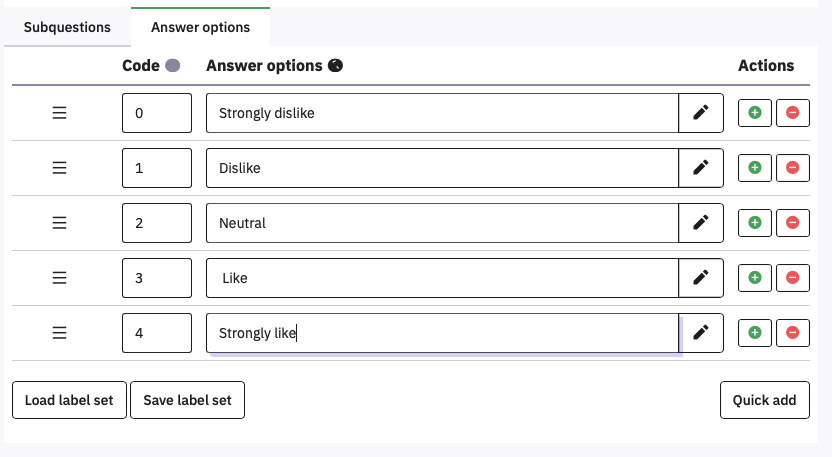
Using numbers for the codes here can make scoring the data easier later. Once again, make sure there are no spaces after the numbers or before the Answer options. Save and preview!
If you are writing a lot of surveys, you can save a frequently used scale like this by clicking Save label set. You can then reload it later using Load label set.
If you have very long items, you can change the amount of space given to them in the Display section, in the (Sub)-question width box - if you set it to 50, it will take up 50% of the width, leaving the other half for the answer options.
If you want to control line-breaks in the Answer options or sub-questions, you can add html linebreak commands, e.g., Strongly</br>Agree.
5.5 Semantic Differential questions
Semantic differential questions are those where you put an adjective on the left and its opposite on the right, and so rate the same statement on several dimensions.
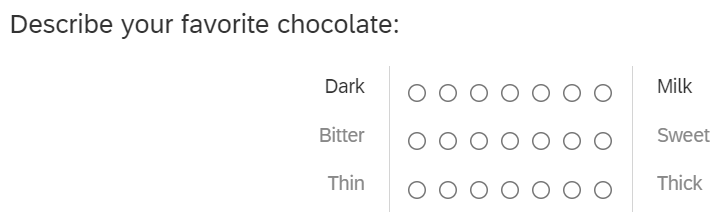
In Limesurvey this is just an Array, but you put the left and right labels in the Subquestion text, separated by the vertical bar character | . The | might take you some time to locate on your keyboard, but it should be there.
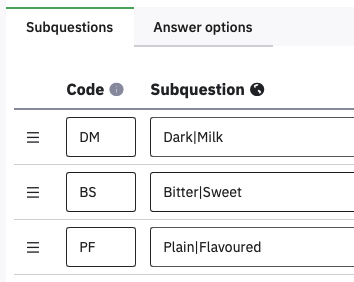
For the answer options, on separate lines type the values 0 to 10 (for the Codes) followed by a semicolon, and nothing else.
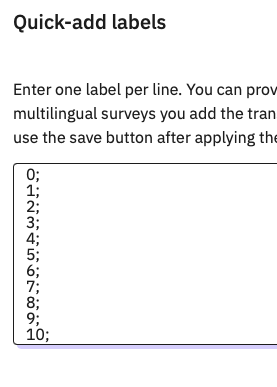
You should end up with an unlabelled semantic differential like this:
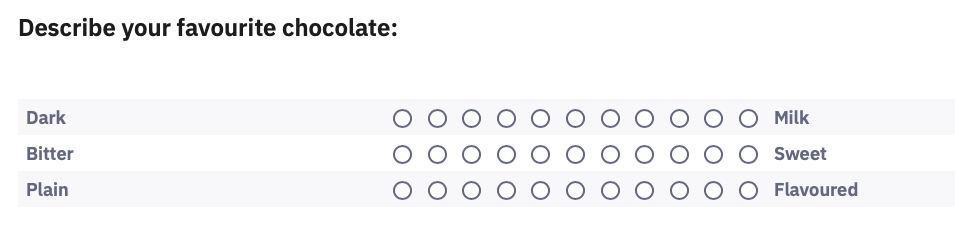
The alignment of the left hand side is not great; it needs to be right-aligned. We can fix this by adding HTML tags to the subquestion text.
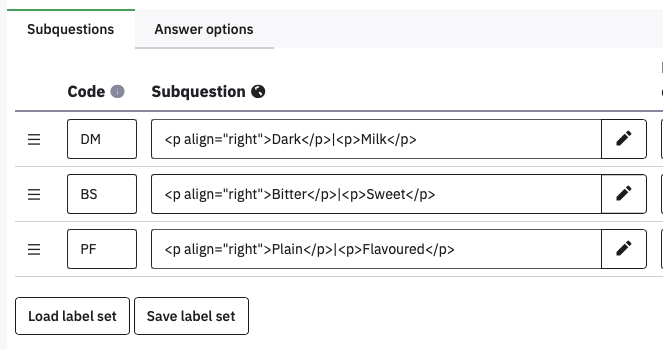
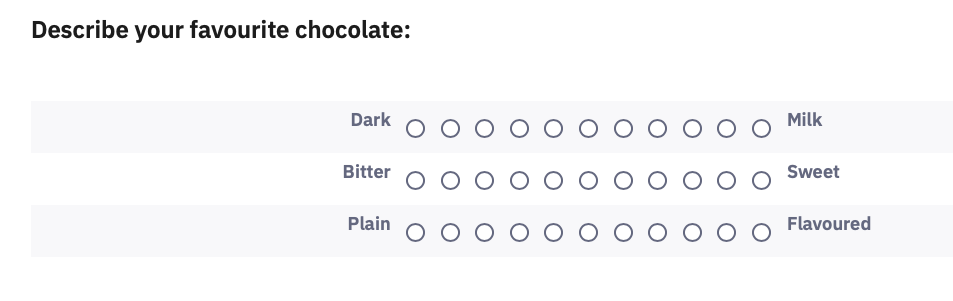
5.6 Continuous Sliders
An alternative to discrete ordinal Likert scales, sliders provide a continuous rating between two values, a bit like the ‘visual analogue scales’ used in physical questionnaires. These are hidden away under the Mask question type Multiple numerical input.
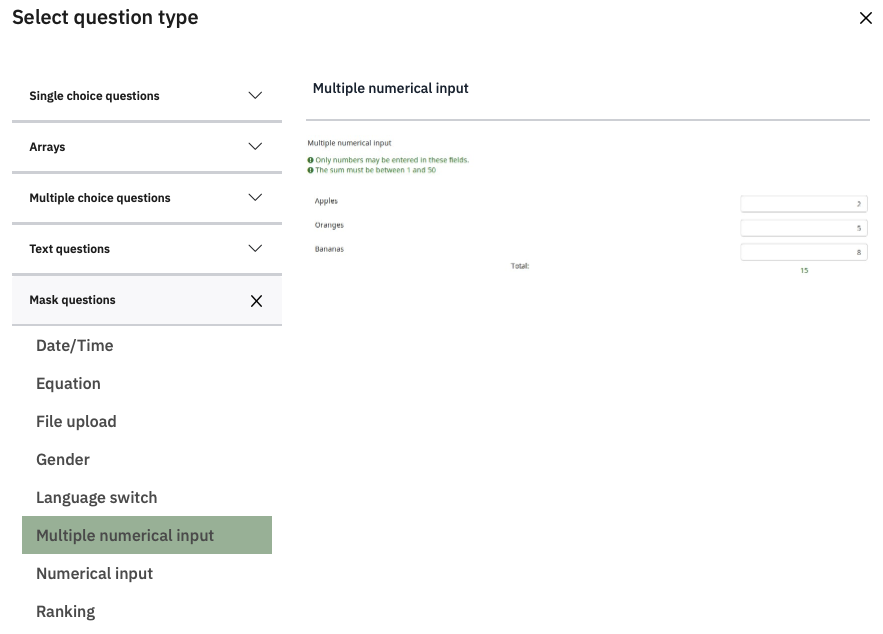
Create a Multiple numerical input question called Slider, with the question ‘How much would you pay for…’ and the Subquestion ‘…a bar of chocolate?’
To make it a slider, open the bottom option on the right hand menu, Slider. Set Use slider layout to On. Set the minimum value to 0, the maximum to 100, and the accuracy to 1. Turn On the Display slider min and max value.
 s
s
You can now add more items as different subquestions
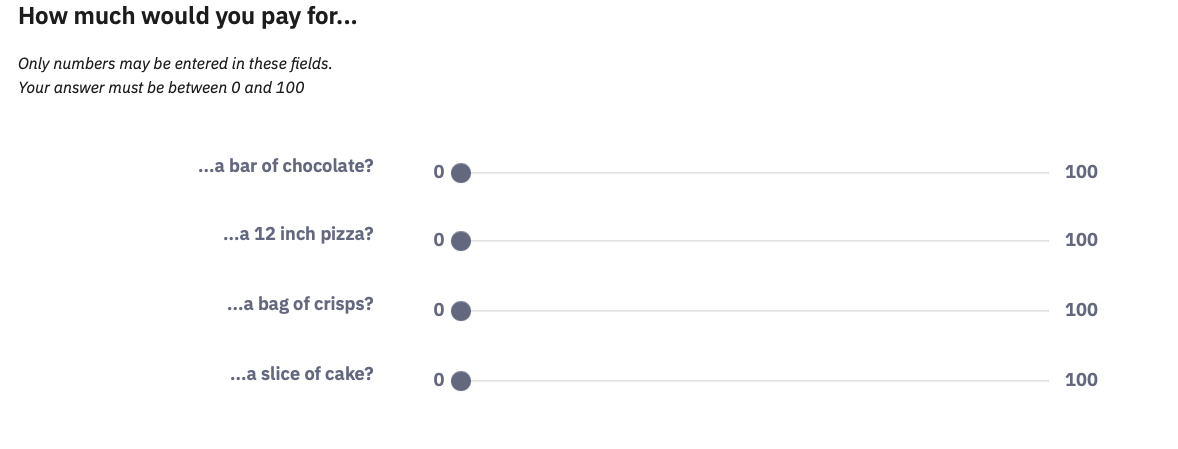
5.7 Adding Images or Movies
If you ever need to add an image or movie to a question (or to Text) then there are three buttons on the toolbar that allow you to do this. They either need to be stored elsewhere on the internet (so you can provide a URL) or you can upload them to psyserver. For example, adding a simple image can be done by clicking the  button. In the dialog that appears, click Browse Server to get the
button. In the dialog that appears, click Browse Server to get the 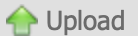 option and find a file on your computer to upload:
option and find a file on your computer to upload:
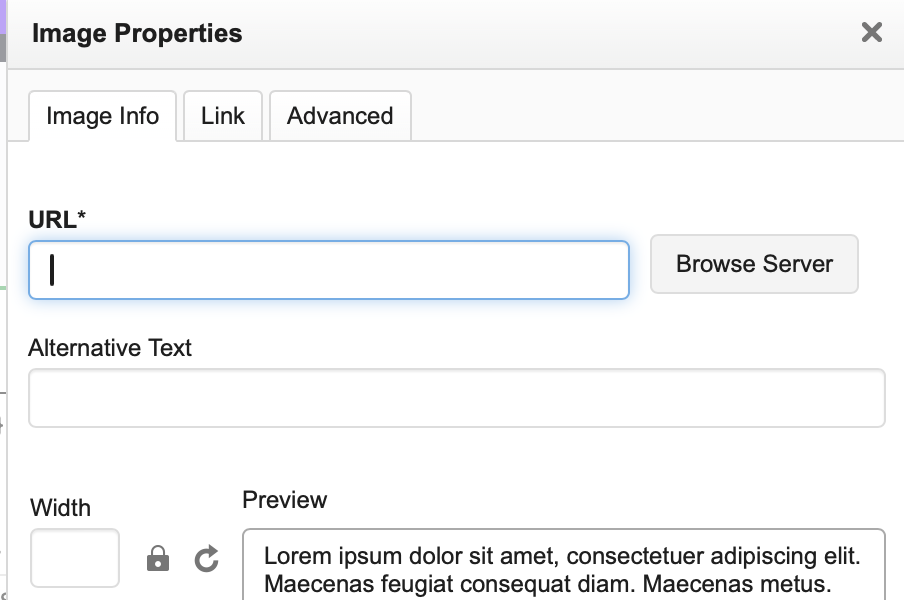
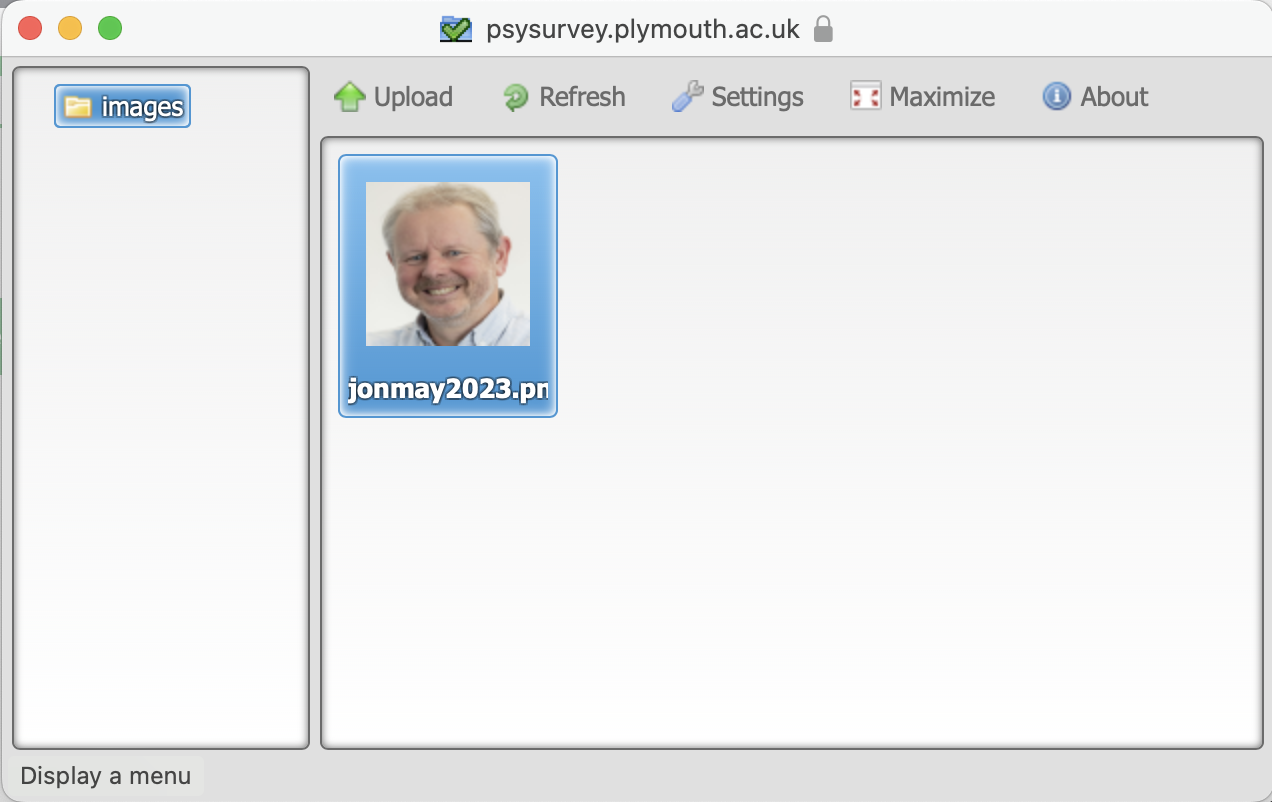
To select the image you have uploaded, double-click it. Depending on its size, it might not all show in the preview box of the Image dialog, so you can enter a sensible display width or height (the other will be calculated):
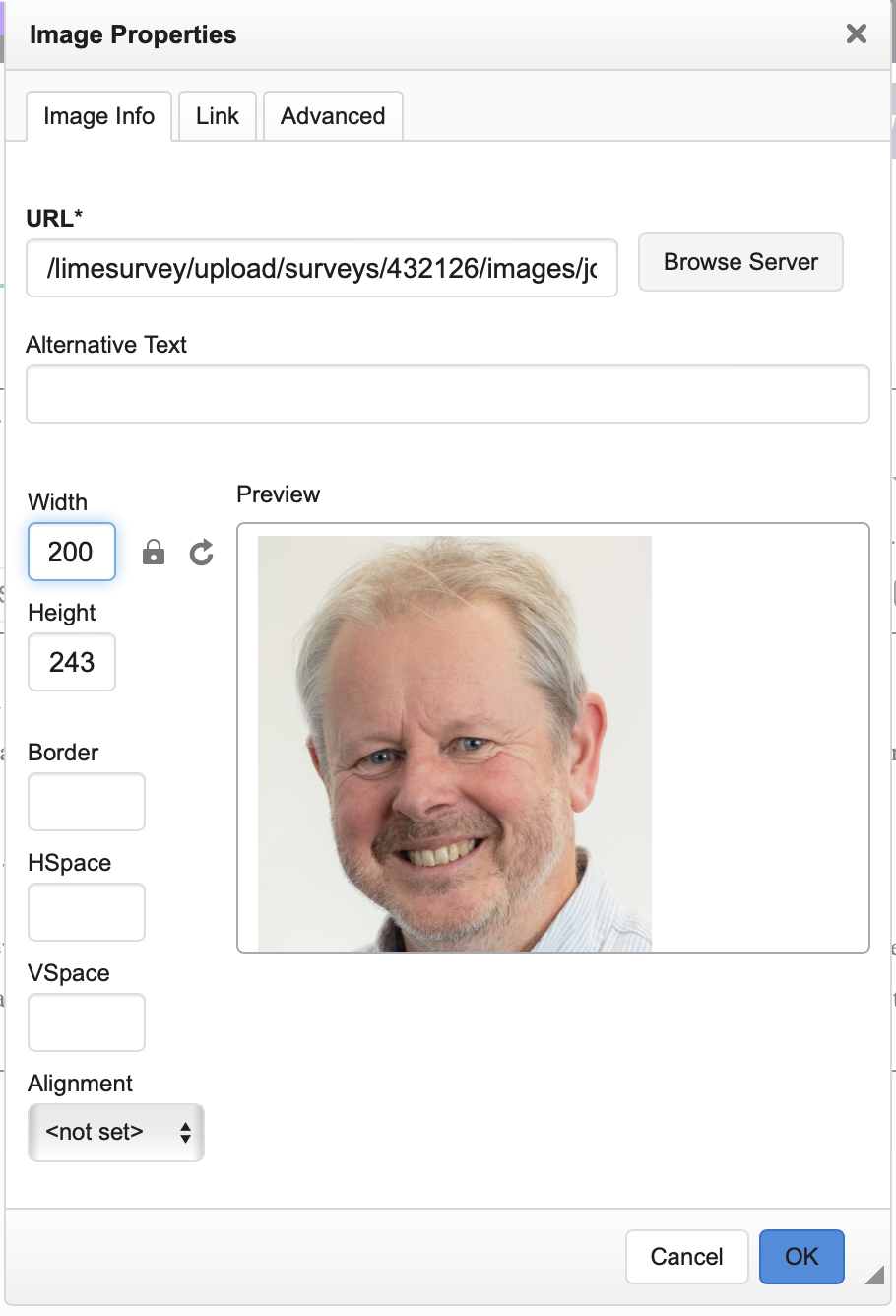
When you have added a picture to the top of your Information Text, click the green Save button and then preview question.
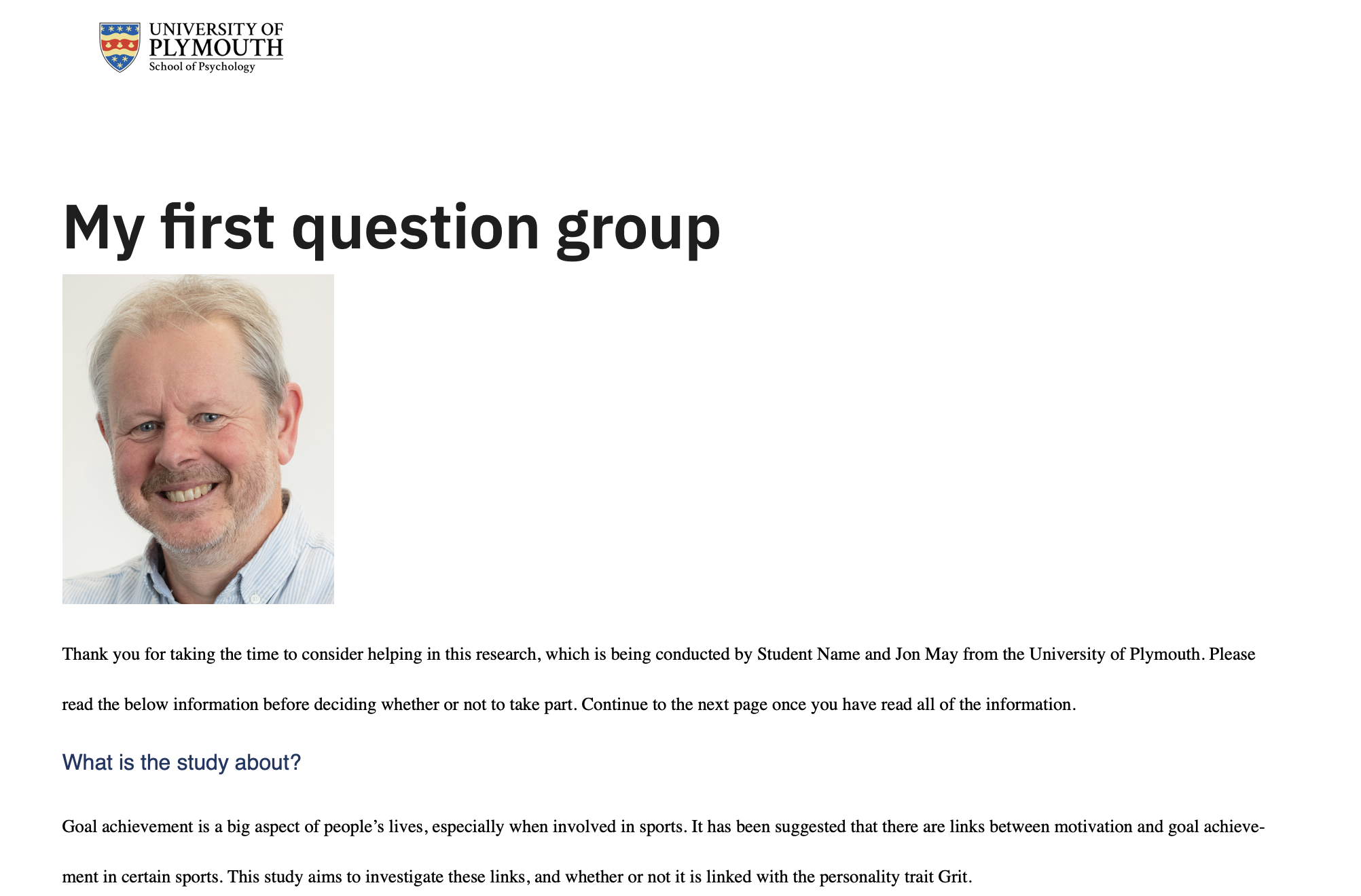
You can also add images, and I suppose videos, to the text for Questions, Subquestions and Answer options, using the pencil icon at the right of the space for entering text to open the HTML editor.
5.8 Duplicating questions
Often your surveys will consist of lots of similar questions. You can save time by getting one question exactly the way you want it, and then duplicating it, so all you have to do is edit the content.
For example, the Slider question had a lot of settings which would take time to replicate. If you wanted to ask a slightly different question using a slider, you could replicate it and just change the question text.
Hover over the Slider question and click the three dots that appear to the right, and select Copy to duplicate it.
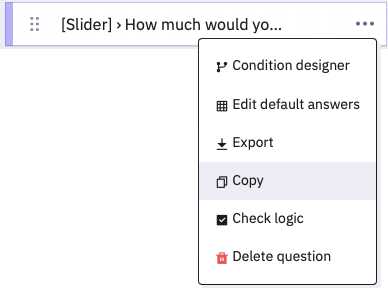
Notice that you have options about what to copy over. Leave them all as Yes, and click Save and close. Edit the SliderCopy question and change the question to ‘How long would it take you to eat…’.
5.9 Saving lists of subquestions and answer options for reuse
Make a copy of Breakfast, name it Favourite, and turn it into a Single choice question List (radio). Oh no, all the sub-questions have vanished! Save and close.
Return to Breakfast and Edit it. Click Save Label set underneath the subquestions – choose New label set and name it breakfast items.
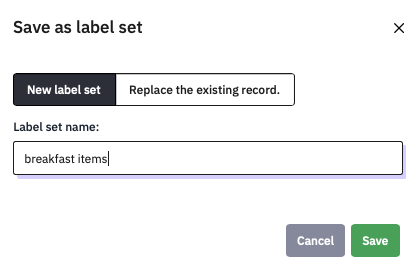
Return to Favourite, and click Load label set, then select breakfast items (the example here shows other label sets I’ve saved previously.
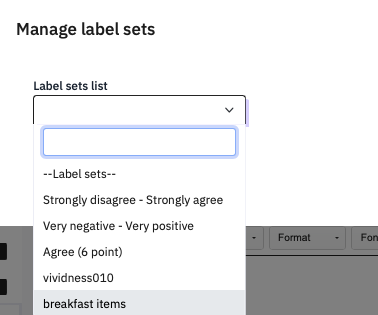
The Answer options should be filled with the list you had saved. Save and preview.